
Maximus Arcade basically manages interaction with many different arcade and
console emulators while keeping the Windows environment hidden. It's easy
to setup and it doesn't require any additional Frameworks or Runtimes to function. The
download
contains both the Frontend and a Skin Editor should
you wish to configure it further. It will run on either Windows 2000, Windows
XP or Windows Vista, and the trial version will work fully for 30 days
at which point a registration code is required for further use. The registration
allows you to use Maximus on two computers that you own at your residence,
though there are discounts available for multiple licenses, and once you
have used it for that long I don't think you'll want to be without it.
The long, long list of emulators that Maximus Arcade supports include:
The long, long list of emulators that Maximus Arcade supports include:
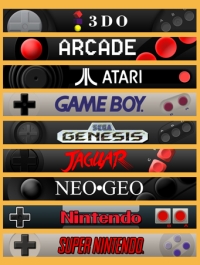
- Built-in Adobe Flash Player
- Built-in Screensaver
- 3DO
- Atari 2600
- Atari 5200
- Atari 7800
- Atari Jaguar
- Atari Lynx
- Bandai Wonderswan Color
- Batch Files
- Coleco ColecoVision
- Commodore 64
- Commodore 128
- Commodore Amiga
- Daphne
- Future Pinball
- GCE Vectrex
- Kawaks
- Magnavox Odyssey2
- MAME
- Mattel Intellivision
- Nebula
- NEC PC Engine
- NEC Turbo-Grafx-16
- Nintendo Entertainment System
- Nintendo Super NES
- Nintendo 64
- Nintendo Gameboy
- Nintendo Gameboy Color
- Nintendo Gameboy Advance
- Raine
- Sega Genesis
- Sega 32X
- Sega CD
- Sega Master System
- Sega Game Gear
- Sega Dreamcast
- SNK Neo-Geo
- SNK Neo-Geo Pocket
- SNK Neo-Geo Pocket Color
- Sony Playstation
- Visual Pinball
- Windows Media Player
- ZINC
As I mentioned, Maximus is extremely versatile and as well as just managing your emulators it can be used to do things like:
- Filter out mature content from your MAME games list.
- Use a universal exit switch to quit all emulators and return to selection mode.
- Manage both horizontal and vertical layout options for use on cocktail cabs.
- Create and modify multiple favorites list.
- Launch program shortcuts and batch files.
- Display game screenshots, movies, flyers and marquees within the interface.
- Take screen captures during game play.
- Jump through game lists alphabetically or a page at a time.
- Play videos in various formats.
- Play ambient sound effects in .wav or .mp3 format during selection mode.
- Display a screensaver that uses an attract mode to launch games.
This is made easier because Maximus doesn't install as such, you just need to extract the zip file to your hard drive and run the executable inside. Should you make a mistake in configuring it, or just want to start again from default settings, you can simply delete it and extract it again to the same location and start over.
To get started launch the Maximus executable and on first run it will notify you that there are no emulators set up and it will go straight into the the configuration screens. To manually go into these screens later use either [CTRL] + [P] or right click and select Preferences. Select the "Configuration" tab and then select M.A.M.E. from the pull down menu and either fill in the file paths or browse for them by clicking on the button next to the Executable field.
You will need to use at least M.A.M.E. 0.90 or a newer version because unlike older versions they allow the MAME executable to generate an XML game list which Maximus needs to generate its file descriptions that it shows in the menu. I tried the same M.A.M.E. 0.66 that I had used on DOS and it did not work. My game lists were empty.
After selecting the M.A.M.E. executable you can choose paths for the folders containing the Media (ROMs), Images, Movies and Marquees if they are not filled automatically. These pictures and videos will then be displayed alongside the game in the Maximus menu when you are browsing through your game lists.
Select the secondary tab under "Configuration" labeled "Launch" and verify that the command information is: %file -skip_gameinfo -nowindow. This is the command that Maximus will send to M.A.M.E. when it launches a game so any settings such as resolutions to run at could be applied here.
Select the secondary tab under "Configuration" labeled "Scan" and make sure that the "Media Extensions" field has .zip in it so that it will search your ROM folder for .zip files, and make sure that the "Scan within subfolders" option is checked and that the "Force rescan of media folder" is checked too. This force rescan should only be checked either when you first run, when you change the ROM folder or when you change the folder's contents. It simply refreshes your game list to reflect the folder's contents. Bear in mind it will run every time Maximus launches though, so normally it would be unchecked to speed up the Maximus, and therefore the cab's, launch time.
Select the secondary tab under "Options" labeled "MAME" and make sure all of the switches are selected based on your preference for resolution for example. You may need to deselect the "Disable unplayable roms" switch and rescan if you receive an alert that no roms are present. You may also need to deselect the "Disable clones" switch and rescan if you receive an alert that no roms are present.
Select the "Display Order" tab and make sure that only MAME is in the right hand field by deleting all entries and then adding MAME again. Select the "Close" button at the bottom of the preferences window and Maximus will now rescan the new folder paths and the M.A.M.E. ROMs then present you with your game list. If you have set up the images path correctly, and have got game images in the folder, they will be displayed on the left hand side.
You can test a game if you like but it is best to wait as we have not configured our controls properly yet.
Copyright © JamesOnline.net. All rights reserved.