
Now that the gaming side is covered, there is one more function that I wanted my cab to perform.
No!
Not that!
Saucy!
No!
Not that!
Saucy!

Remember earlier when I mentioned the S.A.R. factor? Well there is
no way I was going to get more than one cab in the house but one
thing I would have liked was a Jukebox. A good old fashioned Jukebox.
I already have various methods for streaming music and other media around my house from a file server, but being in a cab the music would have to be stored locally on the PC. More importantly, it would need to have a simple user interface that I could control via my arcade controls.
I tried a couple of different programs such as Silverjuke which did work and did allow me to configure the controls somewhat, but the fact was that it just looked a little bit too much like iTunes or any similar music management program. Either way it didn't sit comfortably within the context of an arcade cab at all. In addition to this free option there are several paid for products out there but again, they didn't look and feel the way I wanted them to, and around this point I had a free application recommended to me called SK Jukebox, and while the downside is that the project is no longer in development, the upside is that it is very much in a usable state.
SK Jukebox has the look and feel of a real live jukebox with flipping album covers showing the album art, coin drop sounds and the ability to select songs using a numeric keypad. Conventionally SK Jukebox would be used as a standalone product using directional arrows for scrolling through the music library and a numeric keypad for selecting tracks. Each album has a number beginning at 01 (or 001 if you have over 99 albums) and if you enter the number 056 it will jump to album number 56, then you press the number of the track you want, so for track 8 on album number 056 you would press the code 05608 and the song will play.
I already have various methods for streaming music and other media around my house from a file server, but being in a cab the music would have to be stored locally on the PC. More importantly, it would need to have a simple user interface that I could control via my arcade controls.
I tried a couple of different programs such as Silverjuke which did work and did allow me to configure the controls somewhat, but the fact was that it just looked a little bit too much like iTunes or any similar music management program. Either way it didn't sit comfortably within the context of an arcade cab at all. In addition to this free option there are several paid for products out there but again, they didn't look and feel the way I wanted them to, and around this point I had a free application recommended to me called SK Jukebox, and while the downside is that the project is no longer in development, the upside is that it is very much in a usable state.
SK Jukebox has the look and feel of a real live jukebox with flipping album covers showing the album art, coin drop sounds and the ability to select songs using a numeric keypad. Conventionally SK Jukebox would be used as a standalone product using directional arrows for scrolling through the music library and a numeric keypad for selecting tracks. Each album has a number beginning at 01 (or 001 if you have over 99 albums) and if you enter the number 056 it will jump to album number 56, then you press the number of the track you want, so for track 8 on album number 056 you would press the code 05608 and the song will play.
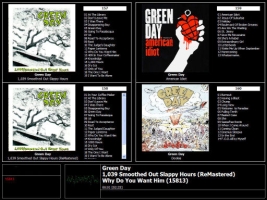
While I don't have a numeric keypad on my cab I am able to scroll
through the albums by moving the Player One joystick left
and right, and I can jump from letter to letter, i.e. Queen
to Radiohead, by moving the Player One joystick up and
down. Once the album I want is on screen, the four covers
shown are numbered one to four from the top left to the
bottom right, so I select the album with one of the four
Player Two buttons then scroll up and down the track list
with the joystick and hit fire to play the song.
When a song is playing you can choose what gets displayed from album art to a screen saver or a graphic equaliser. Album art just has to be an image file in the same folder as the album called folder.jpg or in more recent versions cover.jpg as well, though bitmap support has also been added and now the folder will be searched for .jpg, .bmp and then .jpeg in that order. It will also display hidden album art too such as that created by Windows Media Player.
Initially the music would have to be in .mp3 format and you were required to have Windows Media Player 9 installed, but later revisions removed that requirement and added support for other audio formats including WMA, WAV, AIFF, FLAC, AAC, MP4 (sound only), AC3 and ALAC. Playlists are also supported and if you like you can restore a previous queue from when the program was last closed.
The only requirements for SK Jukebox now are the VB6 Runtimes and a file called MSCOMCTL which you will need if you get an error about the file missing. Download it and unzip it to either the application path or your Windows System32 directory. You can grab both sets of files from the SK Jukebox World Download page or my site here.
To set SK Jukebox up all you need to do is install the VB6 runtimes and copy the application folder and your music library over to your hard drive. Once you run the program you can go into the options with mouse right click or pressing [CTRL]+[SHIFT]+[O]. Most of the options are self explanatory but a couple to bear in mind are the mapping of the keys to your own control panel. All the emulators on my cab are exited with the [ESC] key which my I-Pac maps to holding Player one and pressing Player Two so I made SK Jukebox exit the same way. Also because the PC will be sat in a cab, make sure you select that the music library is static otherwise it will rescan the whole lot every time you launch the player, and obviously with a large music library that can take a while.
I took my time with the setup and tweaked quite a few of the settings just to make it run better in the cab environment, and a lot of it is just trial and error but don't worry about breaking anything because if it does stop working (don't forget it is no longer developed or supported) simply re-copy the program to your drive and start again. Occasionally even now I will get an error where the program shows the splash screen but fails to launch, so I just have to [ESC] out of it, launch it again and it always works the second time.
When a song is playing you can choose what gets displayed from album art to a screen saver or a graphic equaliser. Album art just has to be an image file in the same folder as the album called folder.jpg or in more recent versions cover.jpg as well, though bitmap support has also been added and now the folder will be searched for .jpg, .bmp and then .jpeg in that order. It will also display hidden album art too such as that created by Windows Media Player.
Initially the music would have to be in .mp3 format and you were required to have Windows Media Player 9 installed, but later revisions removed that requirement and added support for other audio formats including WMA, WAV, AIFF, FLAC, AAC, MP4 (sound only), AC3 and ALAC. Playlists are also supported and if you like you can restore a previous queue from when the program was last closed.
The only requirements for SK Jukebox now are the VB6 Runtimes and a file called MSCOMCTL which you will need if you get an error about the file missing. Download it and unzip it to either the application path or your Windows System32 directory. You can grab both sets of files from the SK Jukebox World Download page or my site here.
To set SK Jukebox up all you need to do is install the VB6 runtimes and copy the application folder and your music library over to your hard drive. Once you run the program you can go into the options with mouse right click or pressing [CTRL]+[SHIFT]+[O]. Most of the options are self explanatory but a couple to bear in mind are the mapping of the keys to your own control panel. All the emulators on my cab are exited with the [ESC] key which my I-Pac maps to holding Player one and pressing Player Two so I made SK Jukebox exit the same way. Also because the PC will be sat in a cab, make sure you select that the music library is static otherwise it will rescan the whole lot every time you launch the player, and obviously with a large music library that can take a while.
I took my time with the setup and tweaked quite a few of the settings just to make it run better in the cab environment, and a lot of it is just trial and error but don't worry about breaking anything because if it does stop working (don't forget it is no longer developed or supported) simply re-copy the program to your drive and start again. Occasionally even now I will get an error where the program shows the splash screen but fails to launch, so I just have to [ESC] out of it, launch it again and it always works the second time.
So now all the emulators I wanted to run were set up it was time
to configure a Frontend that would drive it all via my control
panel the way ArcadeOS did on DOS. Obviously I needed a Frontend
that would run on XP but also one that would interact with Daphne,
M.A.M.E., Visual Pinball and SK Jukebox. I did look into several
such as MameWah but on a friend's recommendation I chose
Maximus Arcade
despite the fact that it is a paid for product where others, including
MameWah, are free, but once you see Maximus running, see what it can do
and appreciate just how versatile and how easy to set up it is
You can't help but like it.
It also gave me an idea for another thing to run on the cab but more of that later.
You can't help but like it.
It also gave me an idea for another thing to run on the cab but more of that later.
Copyright © JamesOnline.net. All rights reserved.
