
If you like you can install the components individually which
involves installing and checking Visual Pinball initially,
then installing the required VBS scripts by downloading and extracting the
v3.10 zip file into the "tables" subdirectory of the Visual Pinball
installation. Now create a base directory to install VPinMAME into with
subdirectories called "roms" and "samples" then
unzip the downloaded zip file into the base VPinMame directory and run
setup.exe select Install.
To test this set up you need to head over to IR Pinball and grab the necessary files needed to play a table in the form of a .vpt file and the corresponding ROMs. Place the .vpt in the "tables" folder the ROMs in the "roms" folder.
The other way (and the easiest way) to get set up is to use the Visual Install Pack which will take care of all the required files for you. To use the Visual Installer Pack just run the installer, choose your Install Directory, and complete the basic install as prompted. After that the GUI for the installation of Visual PinMAME will open so click the 'Setup Paths' Button and in the opening window press 'RESET' and all the paths should reset to the install-directory. Uncheck the 'Always run fullscreen on this display' option, other wise you will just see a huge score display when you start a table. The only time you would leave that option checked is if you are running on more than one monitor where one could be the score display and the other could be the actual field of play. You can now close this window.
If you like you can configure the default behaviour of Visual PinMAME as well by clicking 'Setup Defaults'. Once done you can close that window too, then close both the Visual PinMAME installer GUI and the Visual Install Pack installer. Now all you need to do is put tables and ROMs into the correct folders and you can start playing.
Start Visual Pinball with the shortcut that has been created on your desktop and load the table you want to play into the editor by choosing File -> Open in the tab-menu at the top. To boot up the table click on the "Play" button in the left-hand menu bar. Congratulations! You should see a very impressive rendition of the chosen Pinball machine and you can drag the dot matrix display around the screen and tinker with the options to have the table run in a window or full screen. After the table has finished loading add coins with [3], [4] or [5] (not on the numeric keypad) for credits, then press [1] once to start a One Player game or twice for a Two Player game and so on. Press [RETURN] to pull back the plunger and the [LSHIFT] AND [RSHIFT] to use the flippers.
NOTE: As of Visual Install Pack 8.1_1.59 you can also double click a .vpt file to bypass the editor and start a table directly.
To test this set up you need to head over to IR Pinball and grab the necessary files needed to play a table in the form of a .vpt file and the corresponding ROMs. Place the .vpt in the "tables" folder the ROMs in the "roms" folder.
The other way (and the easiest way) to get set up is to use the Visual Install Pack which will take care of all the required files for you. To use the Visual Installer Pack just run the installer, choose your Install Directory, and complete the basic install as prompted. After that the GUI for the installation of Visual PinMAME will open so click the 'Setup Paths' Button and in the opening window press 'RESET' and all the paths should reset to the install-directory. Uncheck the 'Always run fullscreen on this display' option, other wise you will just see a huge score display when you start a table. The only time you would leave that option checked is if you are running on more than one monitor where one could be the score display and the other could be the actual field of play. You can now close this window.
If you like you can configure the default behaviour of Visual PinMAME as well by clicking 'Setup Defaults'. Once done you can close that window too, then close both the Visual PinMAME installer GUI and the Visual Install Pack installer. Now all you need to do is put tables and ROMs into the correct folders and you can start playing.
Start Visual Pinball with the shortcut that has been created on your desktop and load the table you want to play into the editor by choosing File -> Open in the tab-menu at the top. To boot up the table click on the "Play" button in the left-hand menu bar. Congratulations! You should see a very impressive rendition of the chosen Pinball machine and you can drag the dot matrix display around the screen and tinker with the options to have the table run in a window or full screen. After the table has finished loading add coins with [3], [4] or [5] (not on the numeric keypad) for credits, then press [1] once to start a One Player game or twice for a Two Player game and so on. Press [RETURN] to pull back the plunger and the [LSHIFT] AND [RSHIFT] to use the flippers.
NOTE: As of Visual Install Pack 8.1_1.59 you can also double click a .vpt file to bypass the editor and start a table directly.

The default controls for VPM are:
Please note that both tables and ROMs are usually found online in compressed (zipped) format but the ROMs must NEVER be unpacked and you should leave them as .zip files in the 'roms' folder. Tables on the other hand must ALWAYS be unpacked and the .vpt file inside should be placed in the "tables" folder. The exception to this rule is if the zipped table file contains a file with a .vps extension which is an additional script file for that table. These .vps files should be placed in the "tables" folder along with the corresponding .vpt file.
Another important thing to note is that you should never unzip a table file directly into the tables folder, always unzip it elsewhere and then copy the .vpt and .vps files over to it. The reason for this is that the tables folder, and some table zips, contain .vbs files (which you will remember we had to install during the manual install procedure) and if any of these .vbs files get overwritten by an older one then a lot of the newer tables would not be able to function anymore.
The Visual Install Pack automatically installs all the relevant .vbs you need, and the version available for download always contains the latest available files, so the only thing that you as the user has to care about (besides the installation) is really only to move the .vpt (and occasionally .vps) files into the 'tables' folder, and the ROM files into the 'roms' folder. The rest will be O.K. (and up-to-date) as it is.
Depending on the layout of your M.A.M.E. Cab control panel you may want to change some of the default Pinball controls as I did, you could even add further buttons to the sides of the cab which would give you a more conventional Pinball control feel but I made do with my existing controls and assigned the flippers to the green buttons on my layout.
This presents a problem that we didn't come across in ArcadeOS running on DOS, because when running Windows (or even linux), if you hit the [SHIFT] key five times you will activate a feature called StickyKeys which is found under Accessibility Options. It is an accessibility feature designed for people who have difficulty holding down two or more keys at a time, so when a shortcut requires a key combination such as [CTRL] +[P], StickyKeys will enable you to press one key at a time instead of pressing them simultaneously. It can also be activated on Windows when you hold down a modifier key such as [CTRL], [SHIFT], [ALT] or [WINDOWS] for longer than 5 seconds.
- Insert Coin - 5
- Start Game - 1
- Buy Extra Ball - 2
- Left Flipper - LSHIFT
- Right Flipper - RSHIFT
- Tilt Up - SPACE
- Tilt Left - LCTRL
- Tilt Right - RCTRL
- Pause - P
- Launch Ball - RETURN
Please note that both tables and ROMs are usually found online in compressed (zipped) format but the ROMs must NEVER be unpacked and you should leave them as .zip files in the 'roms' folder. Tables on the other hand must ALWAYS be unpacked and the .vpt file inside should be placed in the "tables" folder. The exception to this rule is if the zipped table file contains a file with a .vps extension which is an additional script file for that table. These .vps files should be placed in the "tables" folder along with the corresponding .vpt file.
Another important thing to note is that you should never unzip a table file directly into the tables folder, always unzip it elsewhere and then copy the .vpt and .vps files over to it. The reason for this is that the tables folder, and some table zips, contain .vbs files (which you will remember we had to install during the manual install procedure) and if any of these .vbs files get overwritten by an older one then a lot of the newer tables would not be able to function anymore.
The Visual Install Pack automatically installs all the relevant .vbs you need, and the version available for download always contains the latest available files, so the only thing that you as the user has to care about (besides the installation) is really only to move the .vpt (and occasionally .vps) files into the 'tables' folder, and the ROM files into the 'roms' folder. The rest will be O.K. (and up-to-date) as it is.
Depending on the layout of your M.A.M.E. Cab control panel you may want to change some of the default Pinball controls as I did, you could even add further buttons to the sides of the cab which would give you a more conventional Pinball control feel but I made do with my existing controls and assigned the flippers to the green buttons on my layout.
This presents a problem that we didn't come across in ArcadeOS running on DOS, because when running Windows (or even linux), if you hit the [SHIFT] key five times you will activate a feature called StickyKeys which is found under Accessibility Options. It is an accessibility feature designed for people who have difficulty holding down two or more keys at a time, so when a shortcut requires a key combination such as [CTRL] +[P], StickyKeys will enable you to press one key at a time instead of pressing them simultaneously. It can also be activated on Windows when you hold down a modifier key such as [CTRL], [SHIFT], [ALT] or [WINDOWS] for longer than 5 seconds.
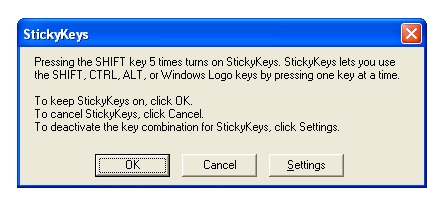
What you need to do in order to successfully play Pinball is disable
the StickyKeys feature using the Accessibility Options in Control
Panel. Once that is done you can test a few tables out without interruption.
Copyright © JamesOnline.net. All rights reserved.